
Unlocked Mind Newsletter / Unlocked Mind Media
3 dimensional visualization skills are important to develop the imagination, so a good way to develop this ability is to build and work with three dimensional things. Here we share the various projects our staff have done.
It is our hope that you will see the logic (or the lack of logic) used to make the Linux and Windows on one computer as an example of the kind of thought and analysis that goes into our script review services.
Notice: The content presented here is for entertainment purposes only. Readers who decide to construct the items mentioned here do so at their own risk and peril.
The Internet has lots to offer, if your computer can survive the dangerous internet booby traps that plague most, no ... make that ALL Windows based computers. You can't click on most pictures or read simple articles without some dangerous virus or malware lying in wait, hoping to send your computer, or your hard drive at least, to the great garbage dump in the sky. Even Apple computers are not safe, since more people have been buying them, more viruses and malware are being made to attack them, too.
For the time being, one solution is to use Linux for browsing the internet, especially when exploring the many fun dark alleys and red light districts the internet has to offer, um, I mean, when doing important research on seedy topics that is impossible to do when using a Windows based computer. Since so few people use Linux, viruses and malware are still unheard of.
Read on to see how you can have both Windows and Linux on the same computer. Why have Linux and Windows on the same computer? Simple. Since Linux is not used very often, you don't have another computer cluttering up your space.
First, get a computer you feel safe about experimenting on. The method explained here works for computers with the older IDE drives, or the newer SATA drives with separate drive power connectors. Open the computer to see what kind of hard drive you have, because the next thing you are going to do is to buy an extra hard drive, and a double pole, double throw switch. If you don't know what this means, ask the clerk at Radio Shack and cross your fingers and hope that they know what it means, because this is the other thing you have to buy. Also buy some extra wire and a soldering iron and some electrical tape while you are at it, because you will need these things as well if you don't already have them.
Open up the computer, and make these two adjustments now:
1.Set the CD drive to 'Master' and place it by itself on the secondary IDE/SATA channel.
2. Set the existing Windows hard drive to 'Master' and leave it alone. Set the new hard drive to 'Master', and install it in an open drive bay, and connect the other IDE connector to it. Yes, both hard drives are connected to the Primary IDE channel.
If your computer has multiple SATA ports, connect the new hard drive to one of the open SATA ports. When the computer starts, because either drive is set to 'Master' will cause the computer to 'boot' from either SATA port, but check your particular main board to make sure. Some main boards have multiple SATA ports set up for RAID drives ... But we won't get into that here, but knowledgeable readers will know what to watch out for.
Here's the trick: Since only one hard drive will be running at a time, there will be no conflict between the two. The CD drive will work for both windows and Linux, since it is by itself on the secondary IDE channel, or plugged into another SATA port.
Now, find a place where you can install the switch. As shown in the photo below, the switch was installed in an empty drive bay.
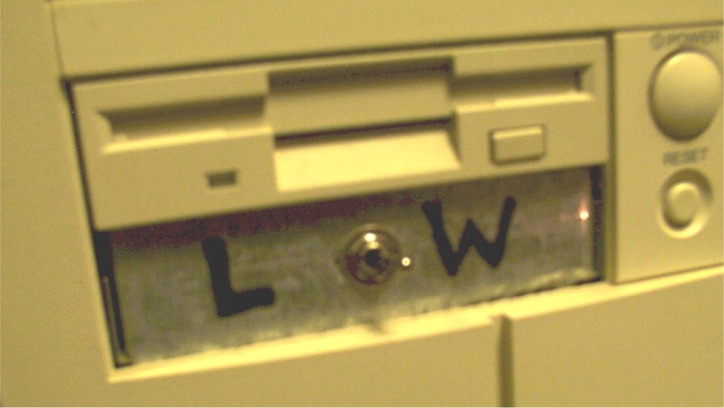
Switch installed in an empty drive bay
Yes, you can tell by the old floppy drive that this is an elderly computer, but like I said before, you want to experiment on an old (worthless) computer before tinkering with a much newer (expensive) computer.
All you need to do now is to wire the switch, so it connects to the two hard drives like this:

Note that the IDE cable connecting the drives is not shown. Once you connect the switch and the wires to the hard drives, your computer may look like this inside:

Rats nest of wires in most computers
Make sure the wire polarity is correct for the wires you are working with so you don't blow anything up. If you watch Star Trek, you know how explosive electronics can be. Having a hard drive blowing up in your computer is not a good thing, so be careful. You could be killed to death. Most computer wires have a negative ground, usually the black wire, and a 5 volt and a 12 volt hot wire, usually the yellow and red wires so make sure you have the switch on the hot supply side, so both the 5 volt and 12 volt power is turned off and on for both sides of the switch. Since so many people modify their computers, check the wiring diagram for your power supply to make sure of the polarity of the wires in your machine to confirm the voltages since wire colors can vary.
Next, power up the machine. If Windows starts, mark that side of the switch with a 'W' and the other side with a 'L' You can even make fancy labels with fancy images for Windows and Linux, which would look much better than the plain permanent marker 'W' and 'L' shown above.
For Linux, shut down Windows, flip the switch to the L, put in the Linux CD, and install Linux to the the hard drive, and you should be all set.
Don't have a Linux CD? Download it and burn it to a CD so you can install it as mentioned here. Since Linux is free, just search for a version you would like to use.
Finally, you can enjoy virus and worry free internet surfing on just about any website. Don't forget to download the newest Firefox browser.
One final word of caution: While the computer is running, never flip the switch. Just don't. But if you do, let us know what happened and send us an email.